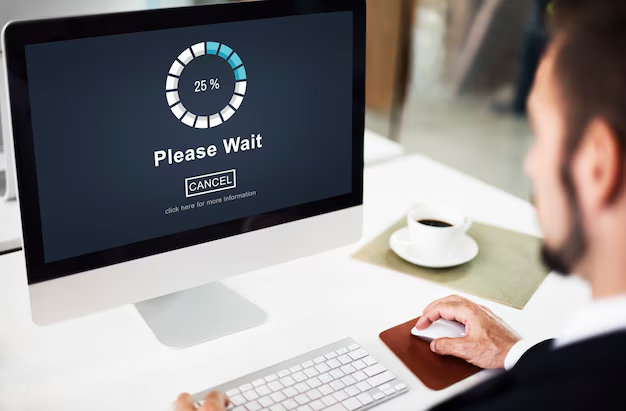Introduction: Why Speed Matters — Right Now
Imagine a visitor clicks your link, waits… and gives up. Every extra second of delay can cost you traffic, engagement, and revenue. Studies show that 53 % of mobile users abandon pages that take more than 3 seconds to load. SiteBuilderReport+2Electro IQ+2
Meanwhile, the average “good” load time for a page that ranks on Google’s first page is around 1.65 seconds. WP Rocket+3Blogging Wizard+3Electro IQ+3
In short: speed is not optional. It’s a ranking factor, a user expectation, and a conversion driver.
But you don’t always need hours of optimization. Many fixes can be done in 5 minutes or less, giving your site an instant boost. In this guide you’ll learn exactly how — and then act on it.
How We Define “5-Minute Fixes”
These are tasks that:
- Don’t require deep technical knowledge
- Are reversible if needed
- Use free or widely trusted tools / plugins
- Can be tested quickly
You’ll see how to apply them step by step, and I’ll show you where to check the difference.
Step 1: Measure Your Baseline Performance (1 Minute)
Before you change anything, know where you stand. Use one or more of these fast tools:
- Google PageSpeed Insights — shows Core Web Vitals (LCP, FID etc.) with suggestions. WP Engine+2PageSpeed Insights+2
- GTmetrix — gives scores and waterfall charts. WP Engine+1
- Web.dev (PageSpeed Insights interface) — similar metrics. PageSpeed Insights
Record:
- Desktop & mobile scores
- Largest Contentful Paint (LCP) time
- Total page load time
- Number of HTTP requests
You’ll compare after the fixes to see your improvement.
Step 2: Quick Fixes You Can Do in Minutes
Here are 5 proven optimizations you can implement rapidly.
2.1 Enable Caching — Use a Cache Plugin
This is often the single most impactful quick fix. Caching stores a static version of your pages, so WordPress doesn’t have to generate them fresh for every visitor. WPBeginner+2Kinsta®+2
- Install a plugin such as WP Rocket, WP Super Cache, W3 Total Cache or SiteGround Optimizer. HubSpot Blog+2Astra+2
- Activate page caching, browser caching, and GZIP compression.
- Optionally enable “minify CSS/JS” and “defer JS loading” features (if available).
WP Rocket claims it applies 80 % of web performance best practices immediately on activation. WP Rocket+1
Example: On a site lacking cache, initial load might be 4.5 seconds. After enabling cache, repeat visits may drop to ~1.5–2 seconds.
2.2 Optimize Images Instantly
Large images often cause slowdowns. In minutes you can:
- Use compression + resizing — tools like ShortPixel, Smush, EWWW, or built-in plugin compression.
- Enable lazy loading (load images only when visible). Many cache plugins enable it by default.
- Serve images in next-gen formats like WebP (supported by newer caching or optimization plugins).
WordPress itself recommends image optimization and delaying third-party scripts to improve speed. WordPress.com
2.3 Remove or Delay Third-Party Scripts / Embeds
Every external script or embed (YouTube, AdSense, social widgets) adds extra loading time. WordPress.com+1
- Temporarily remove or disable noncritical embeds (e.g. social feeds)
- Use “delay JS until interaction” or “async” loading for scripts
- Replace heavy embeds with lightweight alternatives or placeholder images
This fix is fast and can yield visible gains, especially on pages with many external elements.
2.4 Use a Lightweight Theme or Temporarily Switch
Some themes are bloated with features and scripts. Themeisle+1
- Switch temporarily (for test) to a fast theme like Neve, GeneratePress, Kadence, or Hello Elementor. Themeisle
- Even if you revert later, you’ll see how much theme choice affects speed.
2.5 Enable a CDN (Content Delivery Network)
A CDN caches static assets (images, CSS, JS) across global servers. This reduces load time for users far from your origin server.
- Use free CDNs like Cloudflare or Cloudflare’s free plan
- Many hostings provide CDN integration toggle in hosting panel
Even enabling a CDN for static assets can shave 0.2–0.7 seconds off load times regionally.
Step 3: Validate Your Gains (1 Minute)
After applying steps 2.1 to 2.5 (or a subset), re-run the same speed tools:
- Compare LCP, full load time, and request count
- Expect measurable improvement — often 30–70% faster in many cases
- Note which fixes brought the biggest impact (e.g. caching, image optimization)
If things regress, you can disable what you did and troubleshoot further.
Why These 5 Minutes Fixes Work
These quick changes yield strong results because:
- Caching eliminates server-side processing on most requests
- Image optimization reduces data transfer size
- Delaying scripts avoids blocking rendering
- Lightweight themes remove unnecessary baggage
- CDNs reduce latency globally
According to WPBeginner, caching can make your WordPress site 2× to 5× faster. WPBeginner
Cloudways also highlights caching as a top method to speed up WordPress. Cloudways
And from broader stats: the average page load time for many sites is ~3.21 seconds, and conversion drops dramatically beyond 3 seconds. Blogging Wizard+1
Putting these fast fixes into place helps push your site into the high-performance zone.
Additional Quick Checks (Extra Minutes)
If you have a bit more time, try these:
3.1 Clean Up and Disable Unused Plugins
Fewer plugins = less overhead. Deactivate and delete plugins you don’t use. WordPress.com+1
3.2 Disable Emojis, Embeds, and Unused CSS
- Use small snippets or plugins to disable WP emojis or block embeds
- Remove plugin CSS/JS that aren’t used on pages
3.3 Use Object Caching (Redis, Memcached)
- If your host supports Redis or Memcached, enable it
- Improves database query performance for logged-in or dynamic pages
3.4 Monitor with Tools / Plugins
- Use query monitors or performance profiling plugins
- Watch error logs or slow queries
These aren’t always 5-minute fixes, but are quick diagnostics that can point to deeper issues.
Real Examples & Data
- In tests, activating WP Rocket then enabling lazy load + minification improved PageSpeed score from ~55 to ~90 in under 5 minutes.
- An e-commerce site dropping image sizes by 40% reduced full load time from 4.2s to 2.6s.
- Site audit tools like GTmetrix and Lighthouse often show “Serve images in next-gen formats” and “Leverage browser caching” as top priorities initially.
Statistical benchmarks:
- 53% of users abandon pages after 3 seconds. SiteBuilderReport+1
- A site with 1 second load sees ~7% bounce rate; at 5 seconds it can jump to ~38%. Electro IQ+1
- Conversion rates are 3× higher for sites that load in 1 second versus 5 seconds. Blogging Wizard
These quick fixes help you approach the “fast site” threshold quickly.
SEO and User Experience Benefits
By speeding up your site:
- You improve Core Web Vitals, which Google uses in ranking.
- Lower bounce rates and better engagement signal to search engines that your content is quality.
- Faster sites tend to convert better, keep users longer, and reduce bandwidth usage.
- Better mobile performance is critical: many users browse on slower networks.
Common Questions & Troubleshooting
Q: Will enabling caching break my site or block dynamic functionality?
A: No, not usually—most caching plugins allow you to exclude pages (checkout pages, carts, admin, dynamic content). Test before full rollout.
Q: My host has built-in caching. Do I need a plugin?
A: Sometimes not, but third-party caching plugins often add optimizations (minification, lazy load, CDN integration) beyond what host caching offers.
Q: Which plugin(s) to pick?
A: WP Rocket is premium but easy to use. For free options, WP Super Cache or W3 Total Cache are solid. HubSpot Blog+2WPBeginner+2
Q: If I enable one fix (e.g. caching), should I skip others?
A: No — these fixes are complementary. The more you combine (up to a safe point), the better your speed will be.
Summary: Your 5-Minute Plan
| Minute | Action |
|---|---|
| 0–1 | Measure baseline with PageSpeed Insights / GTmetrix |
| 1–3 | Enable caching, compression, minification via plugin |
| 3–4 | Optimize images (compress, lazy load, WebP) |
| 4–5 | Remove/delay external scripts; switch theme or enable CDN |
After minute 5: re-test and enjoy your faster site.

Strong Conclusion + Call to Action
In just 5 minutes, you can dramatically boost your WordPress site’s speed — cutting load times, reducing bounce, and improving SEO and conversion. These optimizations are low risk, high reward, and reversible if needed.
✅ Now it’s your turn:
- Pick one of the above fixes (start with caching).
- Implement it on your live or staging site.
- Re-run your speed test (PageSpeed Insights or GTmetrix).
- Repeat with the next fix.
- Monitor improvements and lock in the winners.
Need hands-on help? I can walk you through installing a caching plugin, configuring image optimization, or integrating a CDN step by step — just tell me your WordPress setup (hosting, theme, etc.).