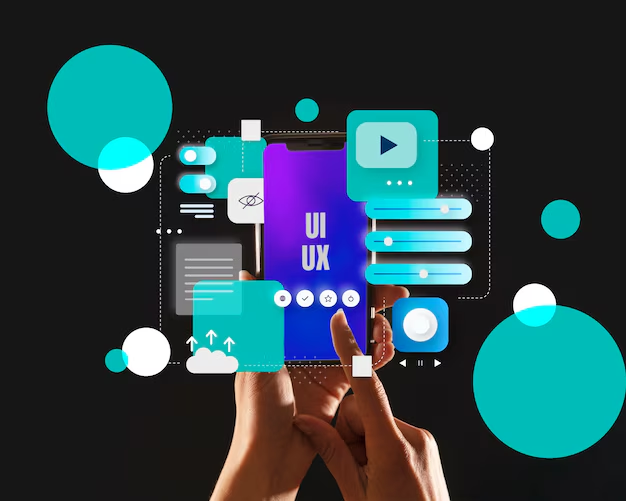Introduction — Why WordPress Plugins Matter
Imagine buying a smartphone. Out of the box, it makes calls and sends texts. But what if you want to use social media, edit photos, or track your fitness? You install apps.
WordPress plugins work the same way.
They are like apps for your WordPress website. By installing plugins, you can add almost any feature you want: contact forms, SEO tools, online stores, social media integration, security, speed optimization, and more.
According to W3Techs, WordPress powers over 43% of all websites worldwide, and one of the biggest reasons is the flexibility plugins provide.
In this beginner’s guide, we’ll explain what a WordPress plugin is, how it works, and how to use plugins safely and effectively.

What Is a WordPress Plugin?
A WordPress plugin is a piece of software that adds extra features or functionality to your WordPress site.
Without plugins, your site has basic functionality: publish posts, add pages, and manage users. With plugins, you can:
- Add contact forms.
- Improve SEO.
- Create eCommerce stores.
- Speed up your website.
- Add membership areas.
👉 Think of WordPress plugins as building blocks to customize your site without coding.
How Do WordPress Plugins Work?
Plugins integrate with WordPress using hooks, filters, and shortcodes.
When you install a plugin:
- It adds code to your site (without touching the core WordPress files).
- You can activate or deactivate it anytime.
- Features become available in your dashboard.
👉 Example: Install Yoast SEO → new “SEO” options appear under each post/page.
Where to Find WordPress Plugins
1. WordPress Plugin Directory (Free)
- WordPress.org Plugins
- Over 60,000 free plugins available.
- Reviewed and tested by the WordPress community.
2. Premium Plugin Marketplaces
- CodeCanyon → premium plugins for advanced needs.
- WPMU DEV → high-quality plugins for SEO, backups, and performance.
3. Custom Plugins
Developers or agencies (like WPNova.com) can create custom plugins tailored to your business.
How to Install a WordPress Plugin (Step by Step)
Method 1 — From WordPress Dashboard
- Go to Plugins → Add New.
- Search for the plugin (e.g., WPForms).
- Click Install Now → Activate.
Method 2 — Upload a Plugin
- Download the
.zipfile from the vendor. - Go to Plugins → Add New → Upload Plugin.
- Choose the file → Install → Activate.
Method 3 — FTP (Advanced)
- Upload plugin folder to
wp-content/plugins. - Activate via WordPress dashboard.
👉 Beginners should stick to the dashboard method.
Popular Types of WordPress Plugins
1. SEO Plugins
- Yoast SEO (yoast.com)
- Rank Math (rankmath.com)
Features: Optimize titles, meta descriptions, and generate sitemaps.
2. Security Plugins
- Wordfence Security (wordfence.com)
- Sucuri Security (sucuri.net)
Features: Firewalls, malware scanning, login protection.
3. Speed Optimization Plugins
- WP Rocket (wp-rocket.me)
- W3 Total Cache (w3-edge.com)
Features: Caching, lazy loading, database cleanup.
4. Contact Form Plugins
- WPForms (wpforms.com)
- Contact Form 7 (wordpress.org)
Features: Create forms with drag-and-drop editors.
5. eCommerce Plugins
- WooCommerce (woocommerce.com)
- Easy Digital Downloads (easydigitaldownloads.com)
Features: Add products, checkout pages, and payment gateways.
6. Backup Plugins
- UpdraftPlus (updraftplus.com)
- BlogVault (blogvault.net)
Features: Automated backups to cloud storage.
7. Page Builder Plugins
- Elementor (elementor.com)
- Beaver Builder (wpbeaverbuilder.com)
Features: Drag-and-drop design with no coding.
Best Practices for Using WordPress Plugins
- Only install plugins from trusted sources.
- Keep plugins updated for security.
- Delete unused plugins.
- Avoid using too many plugins (slows down your site).
- Read reviews and check active installations before installing.
👉 Stat: According to WPWhiteSecurity, 52% of WordPress vulnerabilities come from plugins.
Common Mistakes Beginners Make
- Installing too many plugins (slows down your site).
- Not updating plugins regularly.
- Downloading from unreliable sources.
- Keeping deactivated plugins instead of deleting them.
Real-World Example
A small online store installed:
- WooCommerce → for products.
- Yoast SEO → for search optimization.
- WP Rocket → for faster speed.
Result:
- Load times improved by 45%.
- Organic traffic increased by 60%.
- Sales doubled within 6 months.
External Resources
- WordPress.org Plugin Directory
- CodeCanyon Plugin Marketplace
- Google Web.dev — Why Speed Matters
- W3Techs WordPress Usage Stats
Conclusion — Plugins Unlock the Power of WordPress
A WordPress plugin transforms your website from a simple blog into a powerful platform. Whether you want to:
- Build an eCommerce store
- Improve SEO
- Secure your website
- Add forms or membership areas
…there’s a plugin for it.
The key is to choose plugins wisely, keep them updated, and avoid overloading your site.
Call-to-Action — Build Smarter with WPNova 🚀
At WPNova.com, we help businesses create custom WordPress themes and plugins that are:
- Fast and secure
- SEO-optimized
- Easy to manage
- Tailored to your exact business needs
👉 Don’t settle for generic solutions.
Contact WPNova Today and let’s build a WordPress site designed for success.
✨ WPNova.com — Professional WordPress Theme & Plugin Development Services